THE HUB FOR EVERYTHING RELATED TO YOUR DIGITAL BANKING EXPERIENCE!
UPDATED ONLINE AND MOBILE BANKING IS HERE
We are pleased to announce that we will be updating our online banking system. Beginning September 9, 2024, you will notice that our online banking looks a bit different.
One of the main benefits is the user-friendly interface. Not only will this be easier to navigate, it will also be easier to use across your many devices. As technology begins to develop across various platforms, LCU is committed to staying up-to-date and on top of the latest ways to keep your accounts safe.
FEATURES YOU ALREADY LOVE, PLUS MORE!
ENHANCED FEATURES AND SERVICES TO HELP YOU TAKE CONTROL OF YOUR FINANCES:
Language Support - Spanish language options available.
Personal Dashboard - Organize and view your financial accounts the way you want.
Light/Dark Mode - Instantly change the appearance of your screen to improve your viewing experience.
Left-Handed Friendly - Left handed? Use the left-handed toggle mode to improve your experience.
Colorblind Accessibility - A suite of visual themes to help those with visual sensitivity and impairments bank comfortably.
Card Services - Easily manage your LOYALTY CU credit and debit cards.
Credit Score - Get real-time credit score, full credit report, monitoring, and more for free!
Smart Watch Functionality - View balances using your smart watch.
QUICKEN, QUICKBOOKS, TURBO TAX, MINT, ETC.
If you are experiencing difficulty connecting to any of these products, please use the links below to contact their support team:
Intuit Support: https://www.intuit.com/support/
Quicken Support: https://www.quicken.com/support
CREDIT SCORE, POWERED BY SAVVYMONEY
When you log in, you will see a Credit Score widget. Sign up and gain FREE access to all of the following:
Credit Score & Report – Unlimited access to credit score and report
Monitoring & Alerts – Real-time notifications
Score Analysis – Important insights into all credit score factors
Education & Tools – Personalized financial tips & recommendations
WHAT CAN I DO WITH E-BRANCH DIGITAL BANKING?
You’ll be able to do all the things below and more! Let us know your favorite enhancements and if there are other enhancements to consider for future upgrades.
-
Add up to 3 images (png, jpeg, or jpg) to any transaction.
Click on any ACCOUNT
Select a RECENT TRANSACTION
Under TRANSACTION DETAILS, scroll down to ATTACHMENTS and click on the dropdown menu icon to expand the window
Click on the + sign to add an image
An image icon will appear on the transaction description under RECENT TRANSACTIONS
-
It’s quick and easy to log in using biometrics like Face ID or Fingerprint on mobile.
Select your PROFILE ICON in the upper right corner
Click SETTINGS
Toggle FACE ID or FINGERPRINT
-
Change is inevitable. When your email, or phone changes you can now easily update this information in Digital Banking when it is convenient for you.
Select your PROFILE ICON in the upper right corner
Click SETTINGS
Select PERSONAL INFORMATION
Select the edit pencil icon next to the item you need to update
Select SUBMIT
-
A list of Color-Blind themes is available to select from, including:
Achromatomaly
Achromatopsia
Deuteranomaly
Deuteranopia
Protanomaly
Protanopia
Tritanomaly
Tritanopia
To choose one of these themes:
Select your PROFILE ICON in the upper right corner
Click SETTINGS
Select CUSTOMIZATION
In the APPEARANCE section, click on the dropdown menu to choose a different theme
-
Most areas, products, and transactions are color coded.
Most loan products are shown in blue.
Most deposit products are shown in white.
Deposit transactions are shown in green.
Positive balances are shown in green.
Withdrawals are shown in red.
Negative balances are shown in red
-
You have access to your credit report at your fingertips in Digital Banking! See your credit score, learn how to boost your score, find special offers, use the credit score simulator, and even have peace of mind with credit monitoring. It’s easy to enroll and FREE! Simply click the Credit Score widget to get started.
Learn more about Credit Score and all the features available along with it.
-
A list of font options have been added to assist members with dyslexia or visual impairments. To access, go to Settings > Customization
The dyslexic-friendly fonts have bigger gaps between each letter. This makes the text easier to read.
The best dyslexic-friendly fonts must have longer tips than regular fonts. Using longer lines helps to identify the letter better and decrease the confusion.
Dyslexia typefaces are heavier and have thicker bottom style.
-
The left menu has been replaced on the mobile app with a “drawer” that displays at the bottom of the screen. To view all the menu options, click the chevron icon. This provides access to:
Accounts (main account page)
Money (move/transfer money and make payments)
Cards (view credit and debit card details)
Statements (view statements for each of your accounts)
Education (view news and articles concerning the latest scams)
More Services (open an additional savings or checking, apply for a loan, view rates, etc.)
-
To access left- and right-hand mode on mobile, you have two options:
From the login screen, select MORE from the bottom of your screen and TOGGLE LEFT- and RIGHT-HAND mode.
After login, select your PROFILE ICON at the top right of your screen, select SETTINGS, then MOBILE FEATURES.
-
To access on mobile, you have two options:
From the login screen, select MORE from the bottom of your screen and TOGGLE LIGHT and DARK mode.
After login, select your PROFILE ICON at the top right of your screen, select SETTINGS, then CUSTOMIZATION.
Online you also have two options:
In the top right header area, you can click on the MOON or SUN to toggle modes.
Select your PROFILE ICON at the top right of your screen, select SETTINGS, then CUSTOMIZATION. The user can toggle ENABLE DARK MODE on/off.
-
When you’ve been inactive, you will see an inactivity warning that your session is about to expire. You can choose to STAY LOGGED IN or LOG OUT NOW.
-
On mobile, QUICK BALANCE (shown at the bottom of the screen before logging in) now includes the last 5 transactions in mobile.
To enable Quick Balance:
Select your PROFILE ICON in the upper right corner
Click SETTINGS
Select MOBILE FEATURES, and QUICK BALANCE
Choose your preferences for enabling quick balance, showing balances automatically when you open the app (instead of having to click BALANCES), and the accounts you want to see
Scroll to the bottom and click SAVE
You will see a message saying your changes have been saved
To see the LAST 5 TRANSACTIONS:
If you have chosen to show balances automatically, the BALANCE screen will appear when you open the app. Otherwise, you can select BALANCES at the bottom of your screen.
You will see a list of accounts you’ve chosen to view in QUICK BALANCE
Click on any account to see the LAST 5 TRANSACTIONS
-
Send and receive secure messages. If you need to share personal information like account numbers, address changes, or card numbers, be sure you’re sending us a secure message through Digital Banking so your information is protected and encrypted.
To see SECURE MESSAGES:
Click on the envelope at the top of your screen
Read, Send, or Delete messages
-
Spanish is included as a default language. To set your default to Spanish:
Select your PROFILE ICON in the upper right corner
Click SETTINGS
Select CUSTOMIZATION
Under LANGUAGE choose your preferred default language
On mobile you can also set your language preference before you log in.
Select MORE at the bottom of your screen
Click CHANGE LANGUAGE
In the LANGUAGE pop-up window choose your preferred default language
-
When you're going to be traveling outside your area, be sure to set travel notifications for your debit and credit cards. This helps ensure your cards work when needed and are not unnecessarily blocked as potential fraudulent activity. In just a few clicks you'll be all set to hit the road!
Select the CARD ICON in either the menu to the left (on desktop) or the bottom of your screen (on mobile)
Select the card tile
Select TRAVEL
Enter your travel details
Click SAVE
Repeat for each card
WHAT DO YOU NEED TO DO TO PREPARE?
VERIFY YOUR CONTACT INFO
Confirm your address, phone number, and email address by logging into your online banking solution or by reviewing your statements. You are also welcome to call us at (850) 474-0970 or to visit us at one of our eight branches.MARK YOUR CALENDAR
Our upgrade will take place on September 9, 2024.UPDATE THE MOBILE BANKING APP ON SEPTEMBER 9, 2024
Regardless of whether you are an iOS user or an Android user, our updated mobile app will be available to download on September 9.
FREQUENTLY ASKED QUESTIONS
-
No, you will not need to re-enroll. Your current username and password will be the same.
-
Must be between 8 to 20 characters.
Cannot start with a number.
May not contain any special characters.
Valid characters are letters and numbers.
-
Must be between 8 to 20 characters.
Must contain at least 1 number and at least 1 special character.
Special characters NOT allowed include a space and any of the following characters @ : . ~
Must contain at least 1 uppercase and 1 lowercase letter.
Cannot be a password you have used the last 4 times.
Cannot contain personal data (Soc#, Date of Birth, or Address).
-
No. Existing automatic payments and transfers are not affected by the upgrade.
-
There will be no changes to Bill Pay. All of your current Bill Pay settings will be the same as you left them.
-
Yes, Mobile Check Deposit is available on the new system.
-
You will be able to access your statements from our new online and mobile banking solutions by clicking on the statements option in the menu.
-
There will be NO IMPACT to your statements.
-
Anything can be updated for the transfer, no need to delete/create a new one.
-
On September 9, 2024, you will be prompted to update your LCU application. You will be able to update your application by visiting the appropriate store.